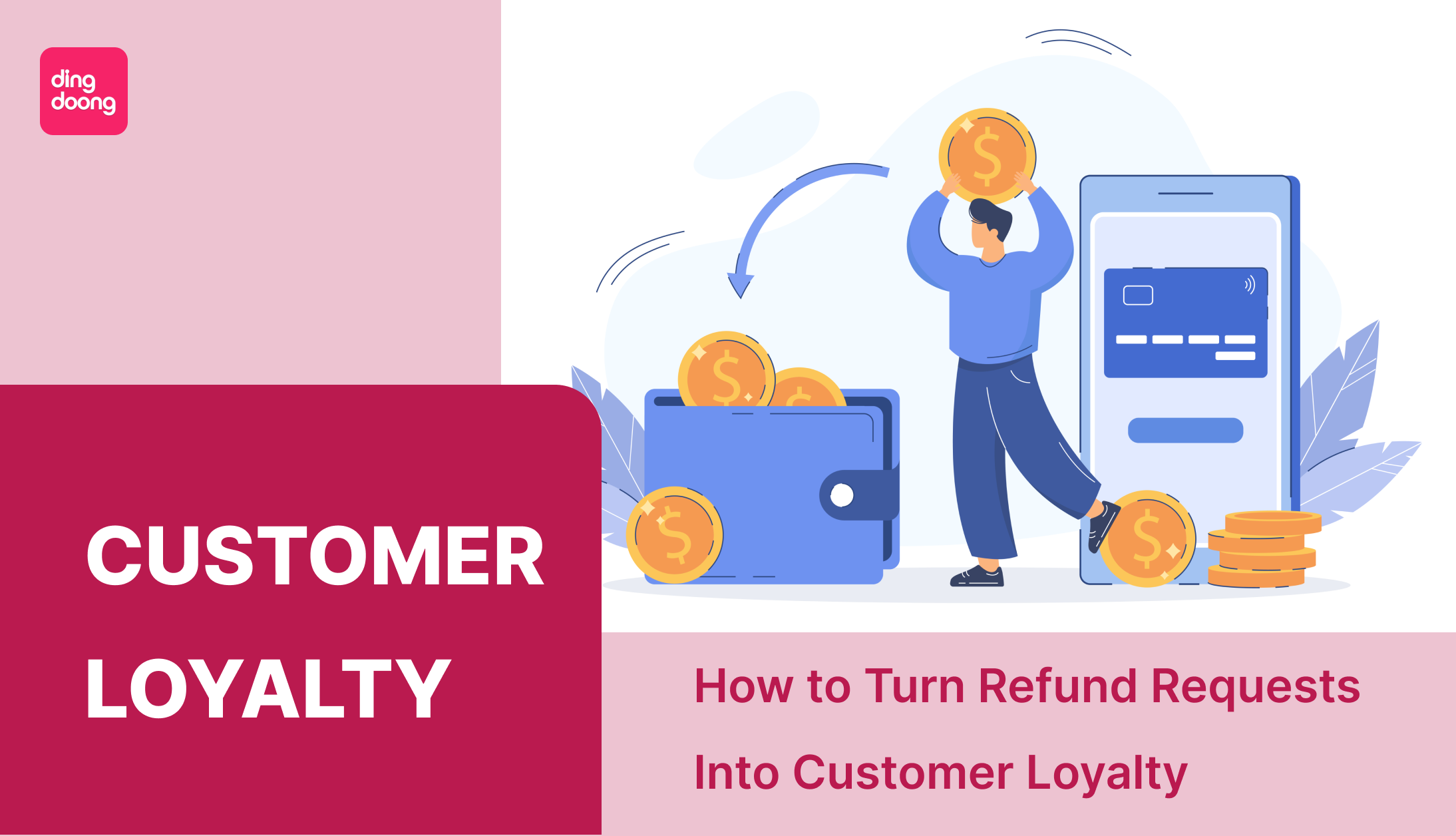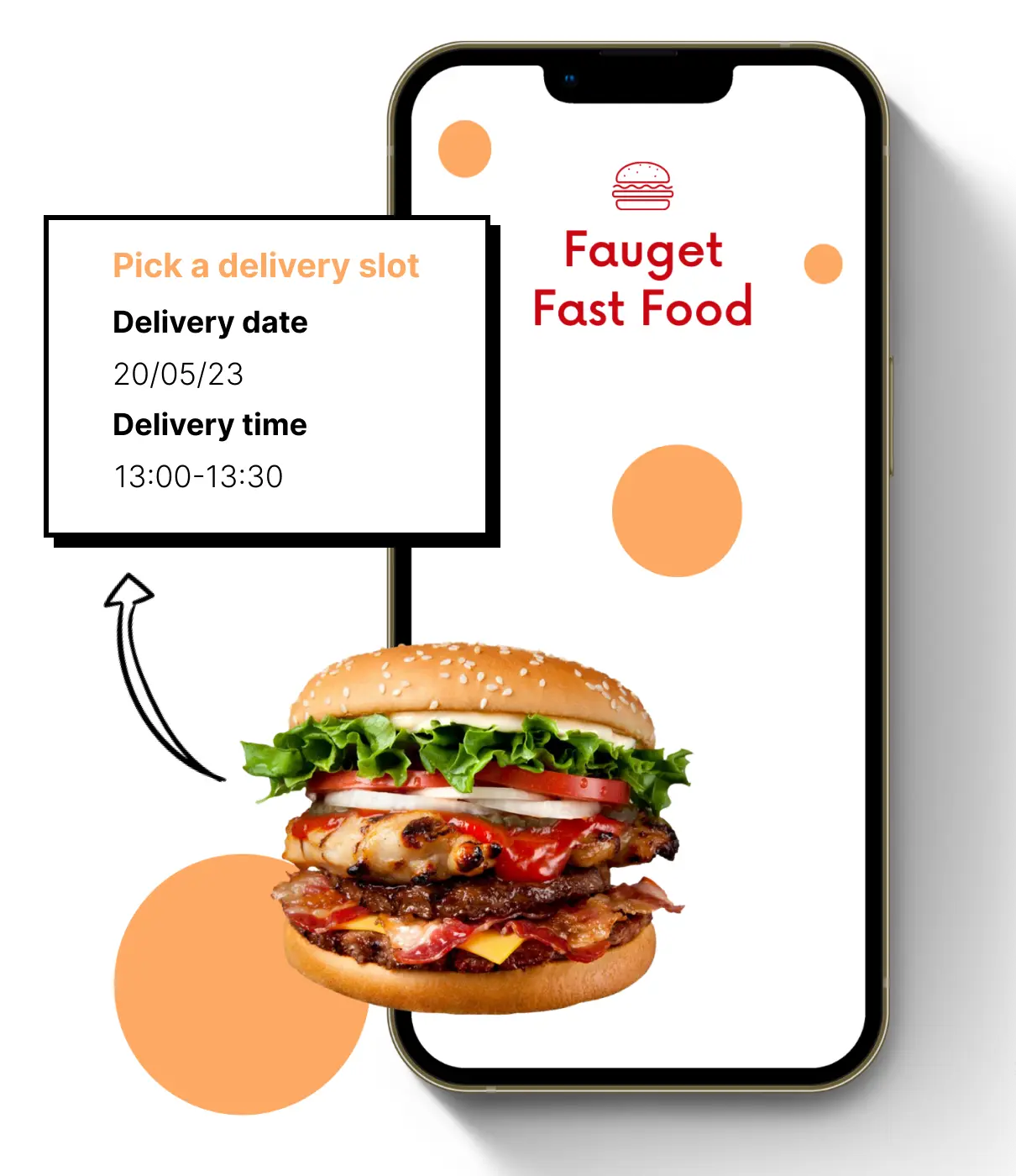Step-by-Step: How to Create and Use a WiFi QR Code
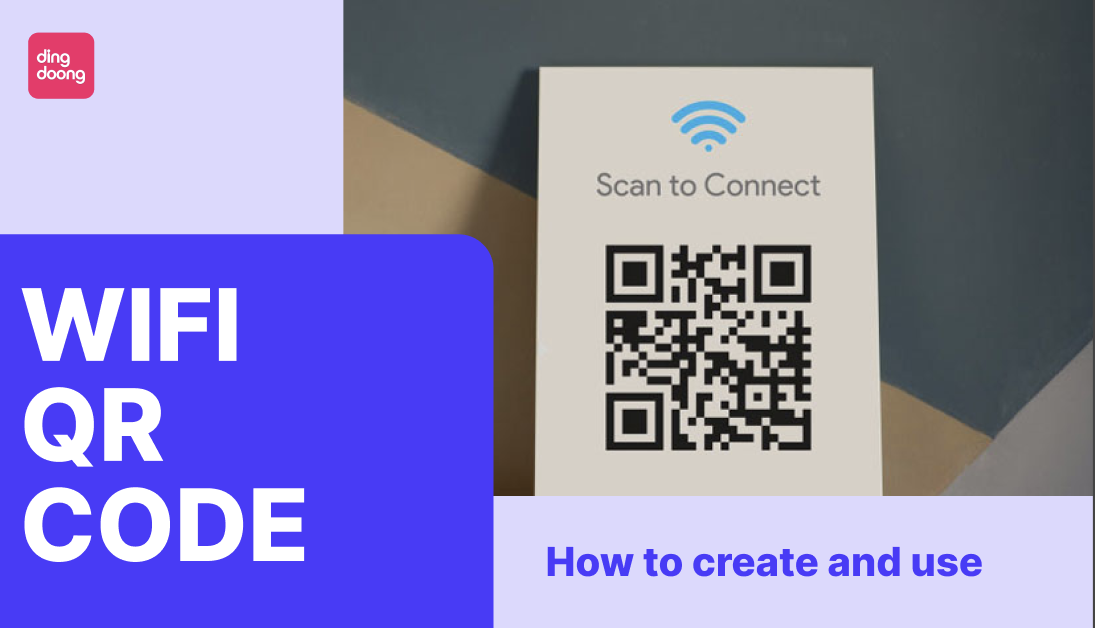
As of 2024, 15% of U.S. adults are "smartphone-only" internet users, meaning they rely entirely on their smartphones for internet access and don’t have a home broadband connection. Struggling to type in a WiFi password correctly on the first try? You’re not alone. The solution? A WiFi QR code. With just a quick scan, users can connect to any network instantly—no typing, no frustration. Big names like Starbucks and major hotel chains are already using WiFi QR codes to make connecting easier for their customers. But it’s not just for businesses. A WiFi QR code can simplify sharing your network at home too. Want to know how to create and use one? Let’s dive in and see how this game-changing tech is making internet access effortless.
How WiFi QR Code Works?
WiFi QR codes are an easy way to connect to the internet without needing to type in a password. Just scan the code with your phone or tablet, and you’re connected. It’s quick, simple, and saves you the trouble of remembering or entering long passwords.
Each WiFi QR code holds all the important details of the network, like the name (SSID), the type of security it uses (WPA/WPA2), and the password. When you scan the QR code, your device reads this information and connects you to the WiFi automatically. No typing is needed, so there’s less chance of making mistakes.
Why You Should Scan QR Code WiFi?

WiFi QR codes are changing the way people connect to the internet. They make it quick, easy, and safe to share your WiFi without the need for typing long passwords. With just a scan, users can connect to the network instantly. Whether at home, in a café, or a business, these codes are making WiFi access easier for everyone.
Easy to Use
Typing long and tricky passwords can be annoying, especially for visitors who don’t know your network. WiFi QR codes solve this problem. Users simply scan the code with their phone or tablet, and they’re connected instantly. It’s a faster and more user-friendly way to get online.
Also, it saves time. Staff don’t have to stop what they’re doing to help customers connect. Guests can simply scan the code and get online right away. This is helpful for busy places like restaurants or shops, where every second counts.
Safer Connections
WiFi QR codes make your network safer. Instead of giving out the password, you can share the code, which is much harder to misuse. Only people with the QR code can connect, reducing the chance of someone else using your WiFi without permission.
Works Anywhere
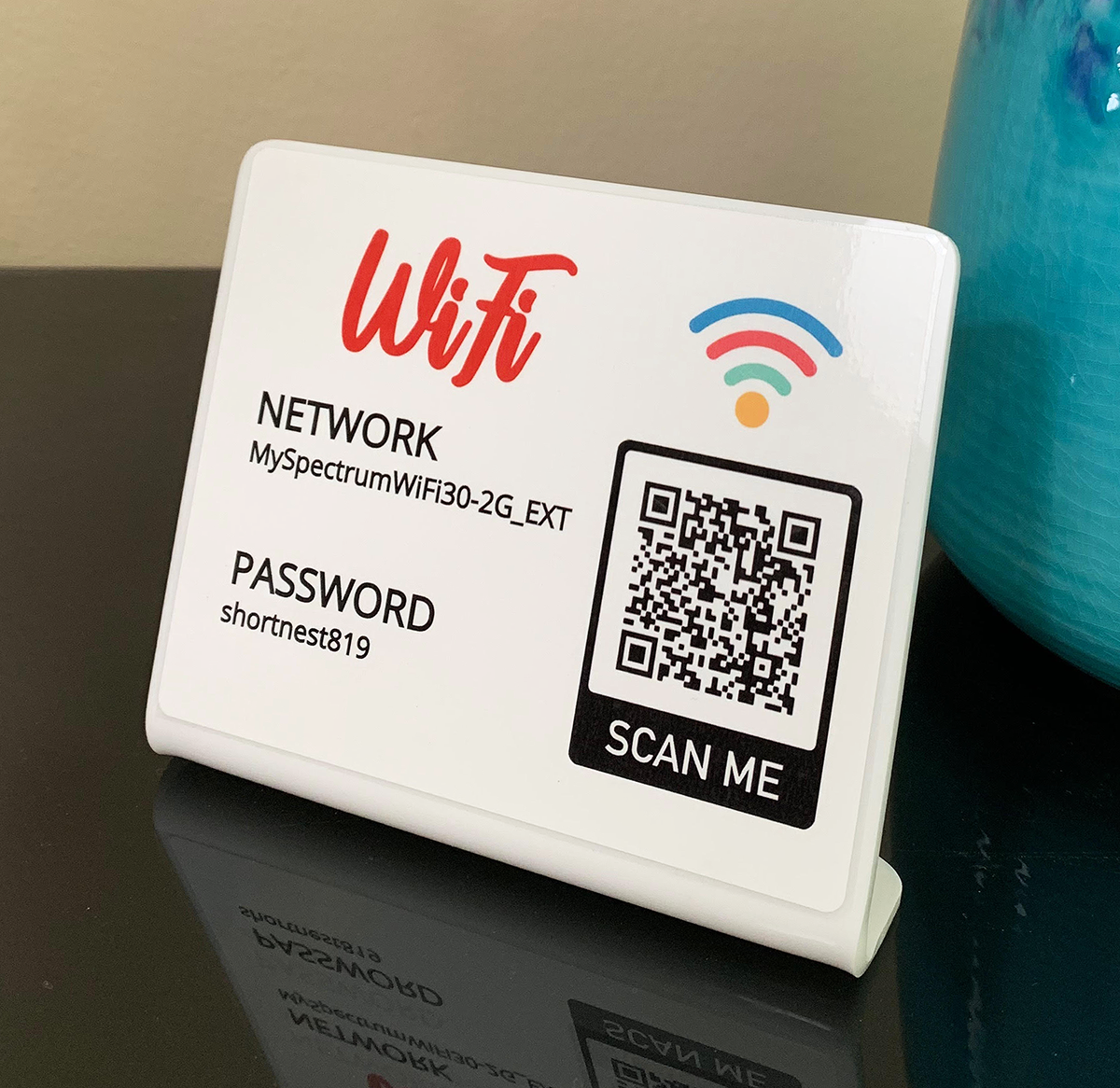
WiFi QR codes can be used in many places. At home, they’re great for sharing WiFi with guests. In cafes, hotels, and offices, they make it simple for visitors to connect. These codes work well in public spaces and private homes, helping people get online easily wherever they are.
Better for Customers
Customers love when things are easy. Providing WiFi with a QR code can make them stay longer and feel happier. For example, a café with simple WiFi access can keep customers coming back. It shows you care about their experience and makes your business look modern.
A Better Way to Share WiFi
WiFi QR codes are a great way to share your internet. They are quick to use, safer than sharing passwords, and work in all kinds of places. Whether at home or in a business, using WiFi QR codes makes connecting easier for everyone. If you want to save time, improve safety, and keep people happy, these codes are the perfect solution.
How To Create One With WiFi QR Code Generator?
Now that you know everything about WiFi QR Code, it’s time to make one for yourself. Whether you're sharing WiFi access, contact details, or directing users to a specific webpage, choosing the right QR code type and customizing it effectively can make all the difference. Here’s a step-by-step guide to creating a QR code that meets your needs.
Step 1: Personalize Your QR Code for Maximum Impact
Once you’ve selected the right QR code type, it’s time to make it unique and aligned with your branding. Here’s how you can create a WiFi QR code as an example, using DingDoong's QR Code Generator. 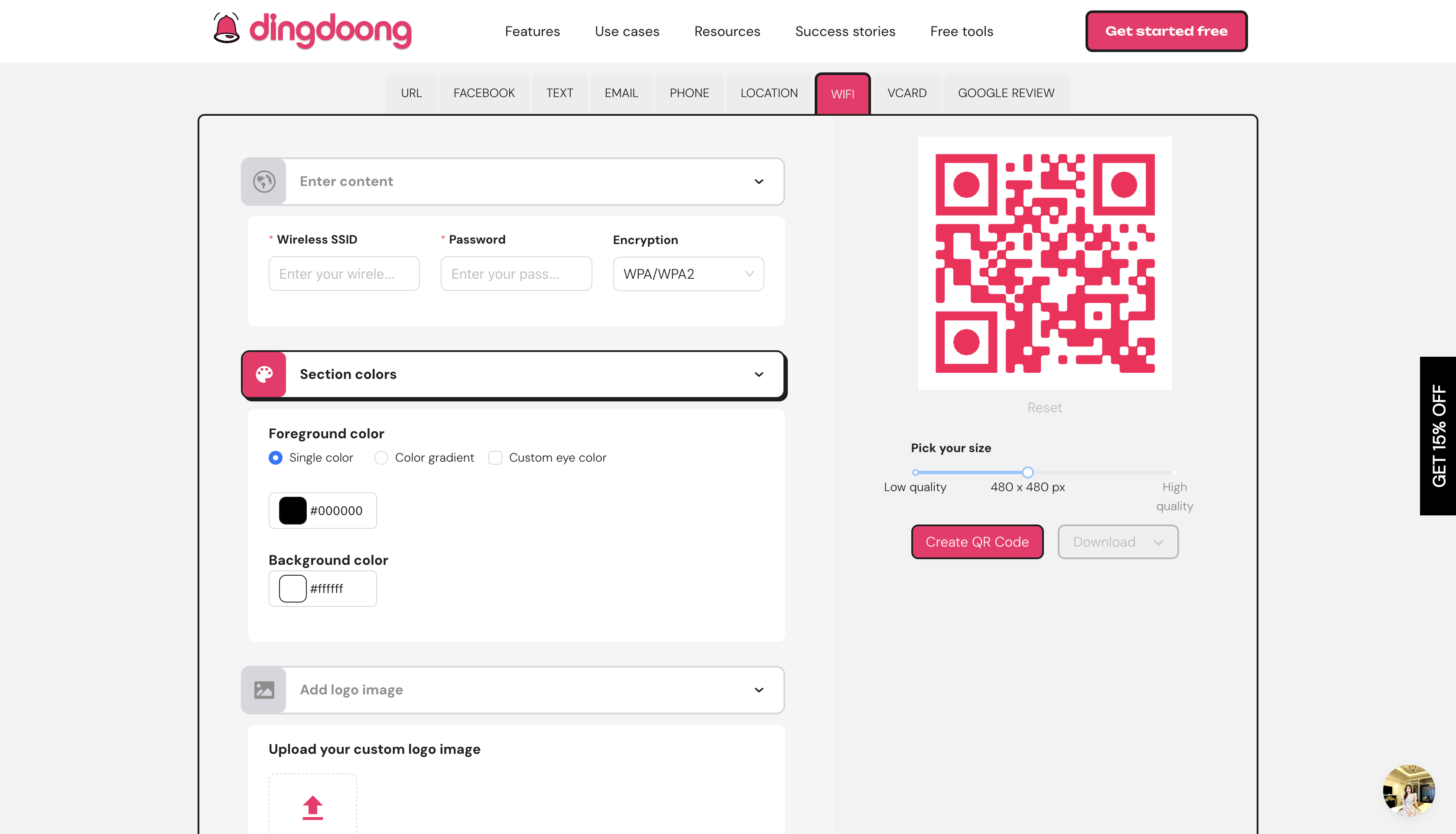
First up, visit DingDoong's QR Code Generator tool, switch to the WiFi tab to input the necessary details for your WiFi network:
- SSID: The name of your WiFi network.
- Password: The network’s access key.
- Encryption Type: Select the correct security protocol, such as WPA or WPA2.
These details ensure users can connect to your network instantly without entering any information manually. 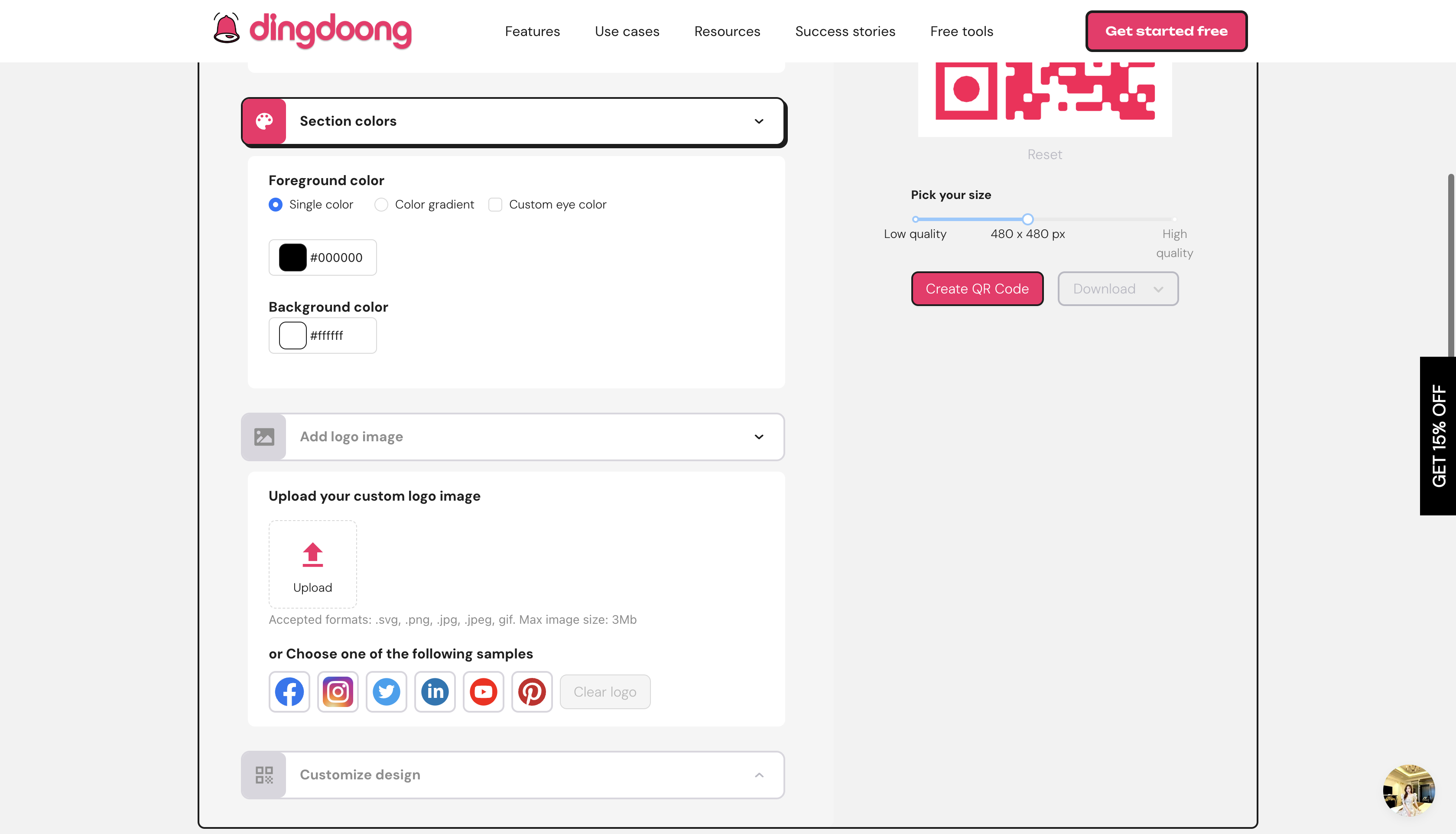
Next, personalization is key to making your QR code stand out. Use the customization options to:
- Adjust the colors to match your branding.
- Add a logo or decorative frame for a professional touch.
- Select the appropriate size and file format, such as PNG or SVG, for your QR code.
Customizing your QR code not only makes it visually appealing but also reinforces your brand identity. Finally, click the “Create QR Code” button to generate your customized QR code. Once ready, download it in the desired format and save it to your device.
💡 Tips: Place the printed QR code in visible and accessible locations, such as:
- Your home or office for easy network sharing.
- A café or restaurant to let customers connect effortlessly.
- A hotel lobby to enhance the guest experience.
By positioning the QR code strategically, you ensure users can easily find and scan it, improving their overall experience.
Step 2: Test Your WiFi QR Code for Compatibility and Accuracy
Before sharing your WiFi QR code, it’s essential to confirm that it works across different devices and platforms. Start by scanning the QR code with various smartphones and tablets, including both Android and iOS devices. This ensures compatibility and helps avoid potential issues for users with different operating systems.
Next, verify that scanning the QR code connects the device to the correct WiFi network without requiring manual input of credentials. This step ensures the encoded information—such as the network name (SSID), password, and encryption type—is accurate and error-free. By resolving any errors during testing, you guarantee a smoother experience for users.
Step 3: Share Your WiFi QR Code Securely

Once you’ve confirmed your QR code is working properly, the next step is to share it securely. For physical sharing, print the QR code and display it inaccessible yet secure locations. Ideal spots include your home, office, café, or hotel lobby, where authorized users can easily find and scan it.
For remote sharing, use secure communication channels like encrypted emails or trusted messaging apps to send the QR code image. Avoid posting the code in public forums or unsecured websites, as this could expose your network to unauthorized users. Sharing securely not only protects your network but also ensures it remains accessible only to trusted individuals.
Step 4: Monitor and Update Your WiFi QR Code Regularly
Maintaining your WiFi QR code is just as important as creating and sharing it. Regular monitoring helps ensure your network remains secure and functions without interruption. Keep an eye on the devices connected through the QR code to detect and address any unauthorized access promptly.
Additionally, updating your WiFi credentials periodically strengthens security. Change your network password regularly and generate a new QR code each time to reflect these changes. Once updated, reprint and redistribute the new QR code, replacing older versions in all locations where it is displayed or shared. This ensures users always have the correct information to connect.
How to scan QR code For WiFi Connection?

Scanning a QR code to connect to WiFi is a simple and fast way to get online without typing in a password. All you need is your phone or tablet, and you can connect in just a few steps. Here’s how to do it:
- Check Your Phone’s Camera Most smartphones, like iPhones with iOS 11 or newer and Android devices, can scan QR codes using the camera. Open your camera app and point it at the QR code. If your phone doesn’t support this feature, you can download a free QR code scanner app from your app store.
- Scan the QR Code Point your camera at the WiFi QR code. Your phone will automatically detect the code and show a message or notification. This message will usually say something like “Connect to WiFi network [network name].” Tap the message to proceed.
- Join the Network When you tap the message, your phone will connect to the WiFi network automatically. You won’t need to type the password, as all the network details—like the WiFi name (SSID), security type, and password—are already in the QR code.
This method works almost anywhere. At home, you can create a QR code for your WiFi so guests can connect easily. In public places like cafés, hotels, or offices, businesses often display QR codes to make it quick for visitors to join their network without typing long passwords.
Using a QR code for WiFi saves time and avoids mistakes. You don’t need to remember or enter a password, making the process simple and stress-free. It’s also more secure because you’re not sharing the password directly.
Next time you see a WiFi QR code, just open your camera, scan the code, and connect instantly. It’s fast, easy, and convenient!
FAQs
How can I get my WiFi QR code?
You can create a WiFi QR code using online generators like Ding Doong QR Code Generator. Enter your network's name (SSID), password, and encryption type to generate the code. Once created, download and share it with others to allow easy connection to your WiFi network.
How to see WiFi QR code on iPhone?
On iOS 18 and later, you can generate a WiFi QR code directly from your iPhone:
- Open the Settings app.
- Tap on WiFi.
- Select the network you're connected to.
- Tap Share Password to display the QR code.
This QR code can be scanned by other devices to connect to your WiFi network.
Can I generate a WiFi QR code without a password?
Yes, you can create a WiFi QR code for networks without a password. When using a QR code generator, select the "No Encryption" option and leave the password field blank. This will generate a QR code that allows devices to connect to your open WiFi network.
How to connect WiFi to a generator?
If you're referring to connecting a WiFi-enabled generator to your network, follow these general steps:
- Start your generator.
- Use the generator's control panel or companion app to navigate to network settings.
- Choose your WiFi network from the list of available networks.
- Input your WiFi password if prompted.
- Wait for the generator to confirm a successful connection to your WiFi network.
Wrap Up
WiFi QR codes are not just about convenience—they’re about creating a better experience for everyone who uses your network. With just a scan, users can connect to your network quickly and securely, no typing required. Perfect for homes, businesses, and public spaces, these codes ensure a smoother, more professional experience. Ready to make WiFi sharing easier for everyone? Start by creating your personalized WiFi QR code and see how much better connectivity can be!

Exclusive to Shopify Plus: Checkout Date Picker

Lightspeed vs Shopify POS: Which Is Right for Your Business in 2026?
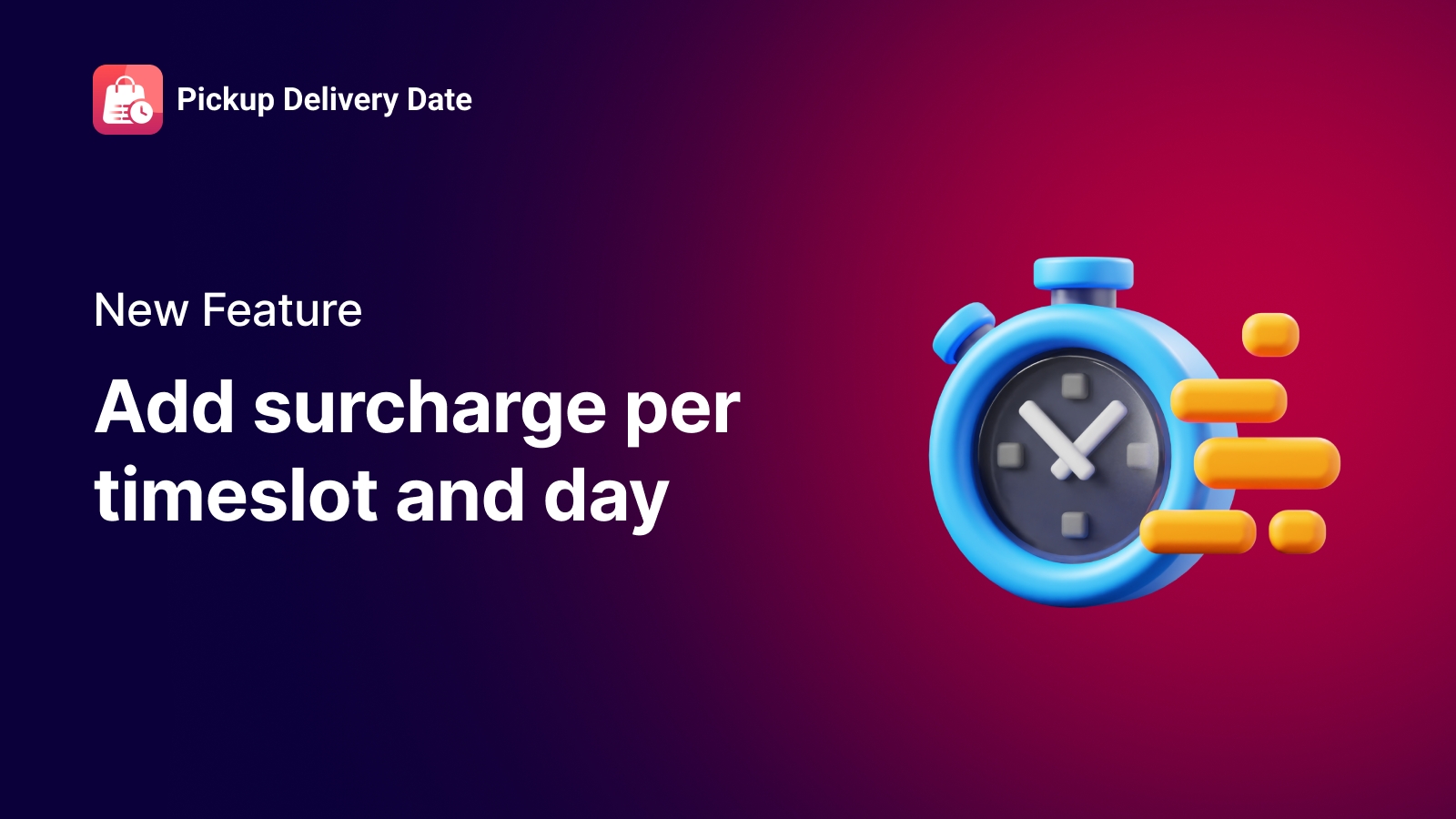
New features that help you stop losing money on peak hours
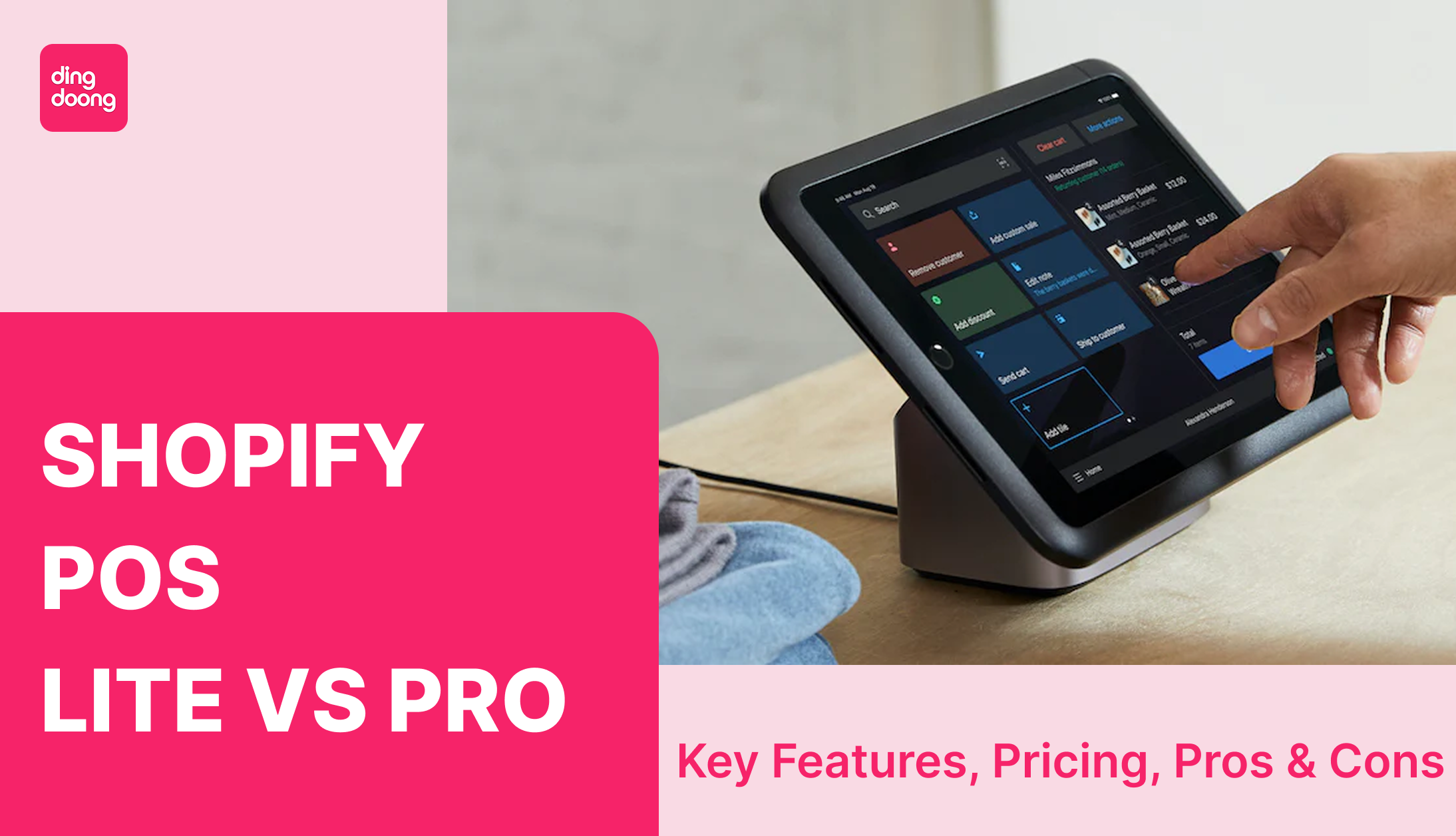
Shopify POS Lite vs Pro: Key Features, Pricing, Pros & Cons